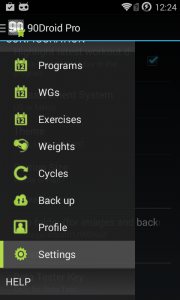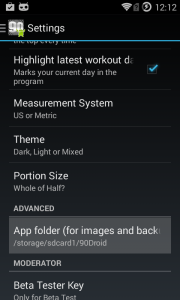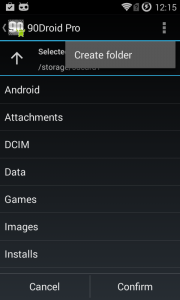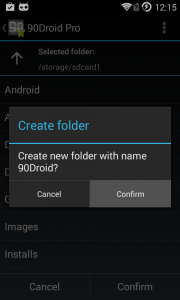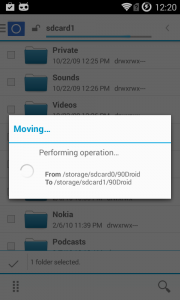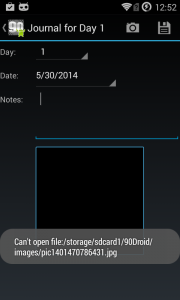Some users have reported the need to change the app’s base folder either to optimize their storage space or to link it to a backup folder such as Drop box.
Please note that this is an advanced feature and it will require for you to have a File Manager to physically move the folder.
This procedure will set the path for new images and backups to be stored in. It will update the paths in your records but it won’t move the files or folders.
Tap on menu (top-left)
You’ll see this screen: note that in this case the folder is in the internal sd drive sdcard0, also note that the current folder already has some subfolders
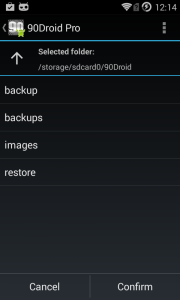
Navigate to the new location and tap on menu to Create a new base folder
Select this newly-created folder and tap confirm. Note that I’m moving my files to an external sd: sdcard1
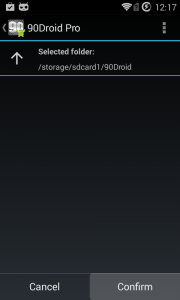
You’ll see a confirmation message, indicating that the change was successful and that you can now move the files to the new location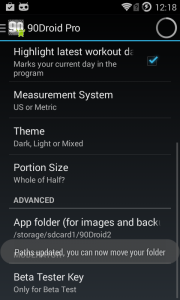
Exit the app and go to your favorite File Manager app and move the files to the new path.
Troubleshoot:
If you go to Photo Journal and see this screen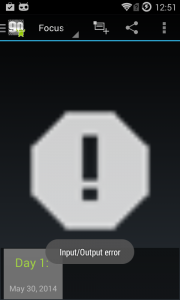
It means that you didn’t move the files to the right location. If you want to know where the file location is supposed to be. tap on menu and edit. You’ll see a message like: